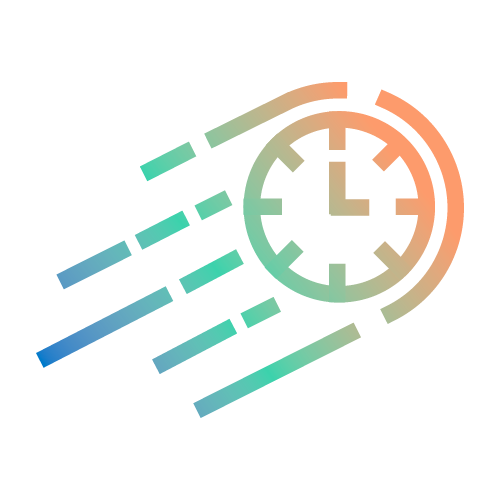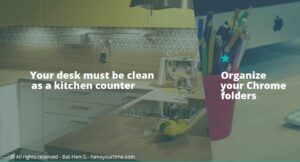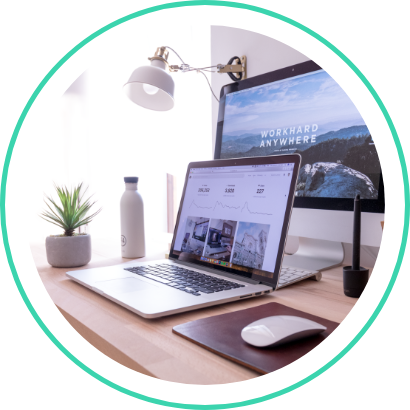Is Google’s new Tab Group feature even good for you?
I would argue that not so much.
Multiple open tabs can become a huge problem in today’s overwhelming information era.
The problem is that simply grouping tabs together isn’t going to get you much further when it comes to Optimizing Information.
Is your problem really organizing open tabs?
Or is it not having time to read them all?
As with everything in life, the trick to solving the problem is accurate identification of the problem.
(If you haven’t yet tried Google’s new Tab Group Feature – simply right click on any tab and see the option of coloring and naming tabs that you group together.)
Organizing Information
If your problem is organizing information, because you’re working on several different projects or serving different clients, then there are solutions other than Tab Groups that might be a better fit for your professional needs.
An extension like OneTab can convert a large number of tabs into a list of URLs stored on one tab, ready to open whenever you need it. I have to admit I’m not a fan of that system either, but I may be an exception.
Solutions like Workona or GetToby I appreciate more.
These tools enable you to save collections of documents and tabs, so you can quickly switch between clients or projects on your browser.
Often, you don’t even need to add new tools to your crowded digital desktop; you can make better use of existing ones instead.
To solve the multiple tabs issue, for example, you can take advantage of your browser’s existing bookmarking system to bookmark and then launch entire folders whenever you want.
Don’t have time now to deal with all those open tabs?
If you tend to open so many tabs that you have trouble taking action on all of them, grouping them together isn’t going to help!
It will actually make your overcrowded browser even worse.
If this is your issue, the following process will help you control and optimize the information bursting out of your browser:
1. Install a tab suspender extension, so open tabs don’t slow your computer down.
I used to recommend The Great Suspender, but due to recent security concerns, I now recommend either installing an earlier version of The Great Suspender or, alternatively, Auto Tab Discard.
2. For tabs that contain your everyday working tools, pin them.
This way they are always available in the top corner of your browser, but take up little space.
3. All the other tabs are the temporary ones that you’re only keeping open until you get around to deal with them.
4. What you do with each one depends on the action required to address it:
If it is an article you want to read later, save it to a content capturing tool like Pocket.
If it is a video or article that you want to save for a project, add it to an organization board like Padlet.
If it is a service you want to check up on but don’t have the time now, copy the link to your calendar under the right HIME and Task list.
5. Then happily close the tab, knowing that it is waiting for you to address at a better time and place.
You didn’t just move the tab aside, the way you would with Tab Group or OneTab.
You moved it directly into the appropriate queue and workflow for it to get done, and that makes a big difference when it comes to organizing information and tasks.
With this process, you will no longer experience frustration over never getting to read or deal with the tab you’ve had open for who knows how long.