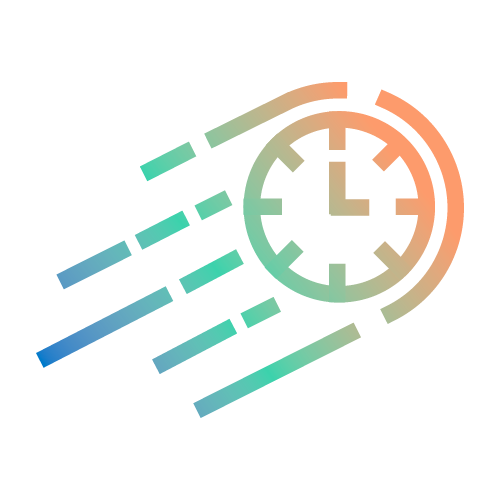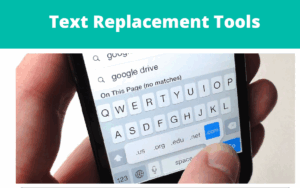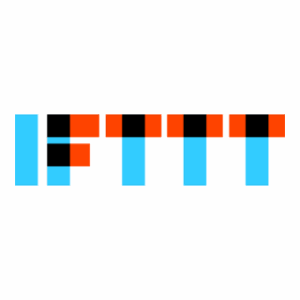When needed a full page screenshot out of a social media page, I realized I couldn’t use my GoFullPage- Full Page Screen Capture extension, since it only applies to non-social-media web pages.
This led me out on a discovery journey for a new tool to add to my tech stack:
Markup-Hero.
The advantages of Markup-Hero:
1. In its free version you can take full page screenshots out of any on-line and off-line page.
2. It breaks down long screenshots into pages, making it easier to add annotation to each one and share separately as needed.
3. You can drag & drop screenshots from your clipboard into the app to resize and edit.
The advantage of Markup-Hero over Microsoft snipping tool is:
Full page scrolling screenshots
Zoom in and out
Great UX in adding text, symbols, colors and other annotation.
To make the best out of MarkupHero, I advise to install it as an app to your desktop, then you’ll be able to take full page screenshots and annotations on any files on your PC desktop: pdf’s , docs, jpg’s etc.
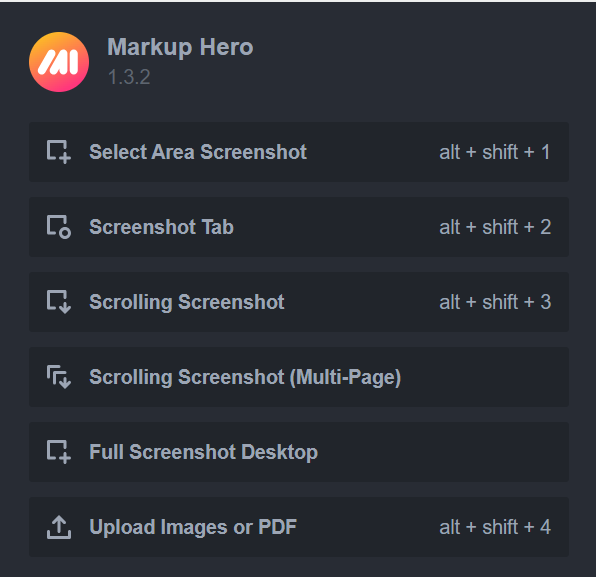
Once you have installed it, you can save it as an app, and then it will be available to you via your app view on Chrome and will not take up space in your already-cluttered taskbar menu.
Follow these instruction on your browser when Markup-hero is open in your tabs, click 3 dots chrome menu, then “Cast, save and share”, then “create shortcut” :
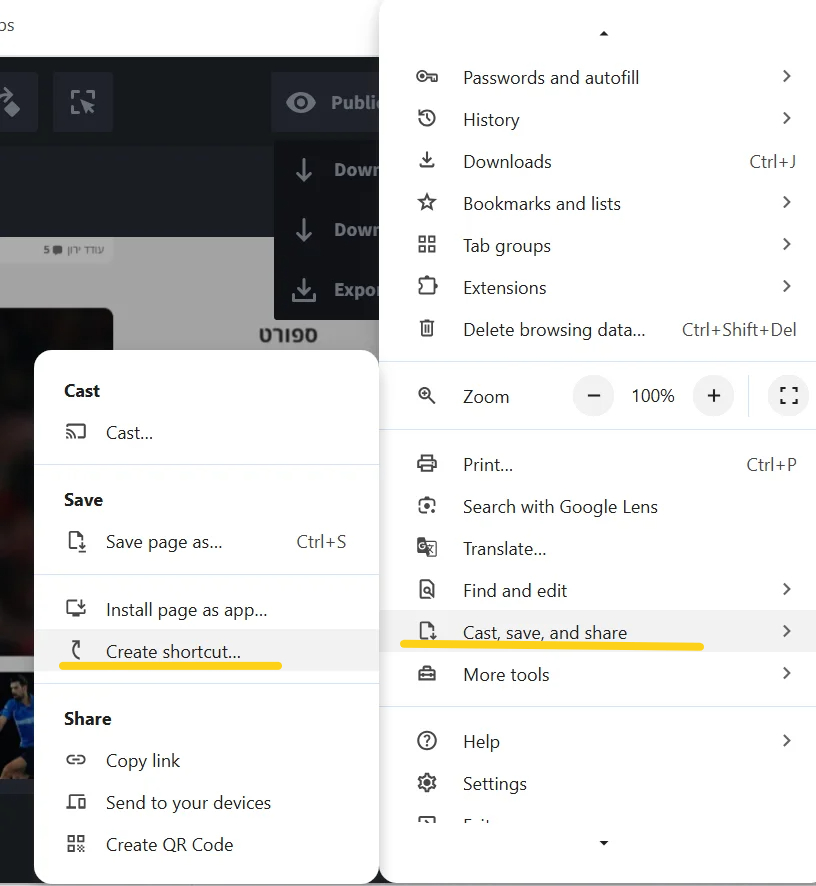
A shortcut to your desktop app with an icon will appear in the “Apps” view in chrome browser, see pic below:

MS snipping tool will remain my first priority for simple screenshots that can be immediately pasted anywhere (whatsapp, slack, email etc), in a simple “PrScn keyboard + Paste” and remain available on my daily clipboard (Windows Key+V).